SMS Utility
- Click on Utility Module.
- Go to SMS Utility
- Select the Template Category- 1) Transactional- This helps to use the system inbuilt templates for the messages. You can use the templates for sending messages to all the users.
- Choose any template like birthday, anniversary etc.
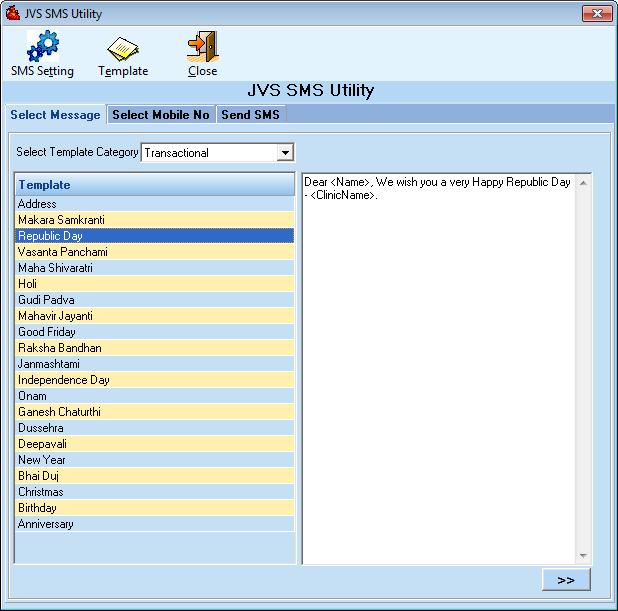
- Now go to select mobile no tab
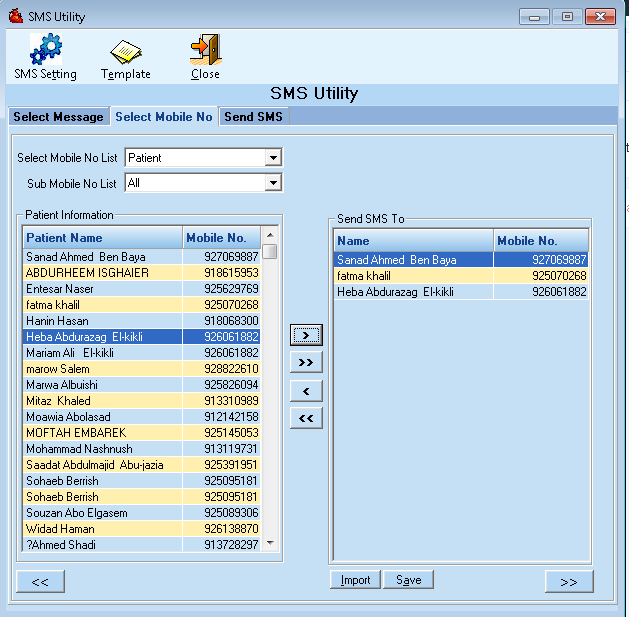
- Select the Mobile no list and Sub mobile no list from the drop-down listed options. After selection , it will display all the information as per the chosen contents.
- Now select to add the patient name and click on the "> " and to remove the patient from the sending list click on " <"
- To send message to all the listed patients at one time, click on ">>" and to remove all the list from the sending list, click on "<<"
- Import Button- To import the contact list from the system.
- Click on Send SMS Tab
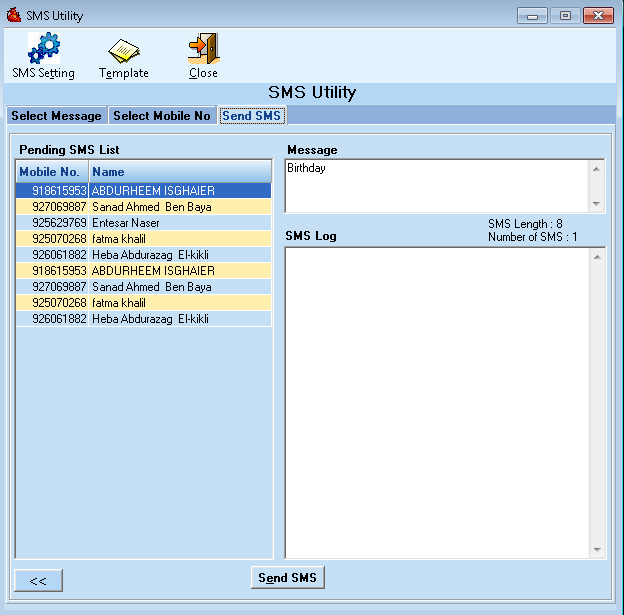
- It will show all the selected list of patients.
- Now Click on Send SMS to send the message.
- 2) Select the Template Category: Promotional-- This will help you to send a message by your own text , which doesn't require to add any template to it.
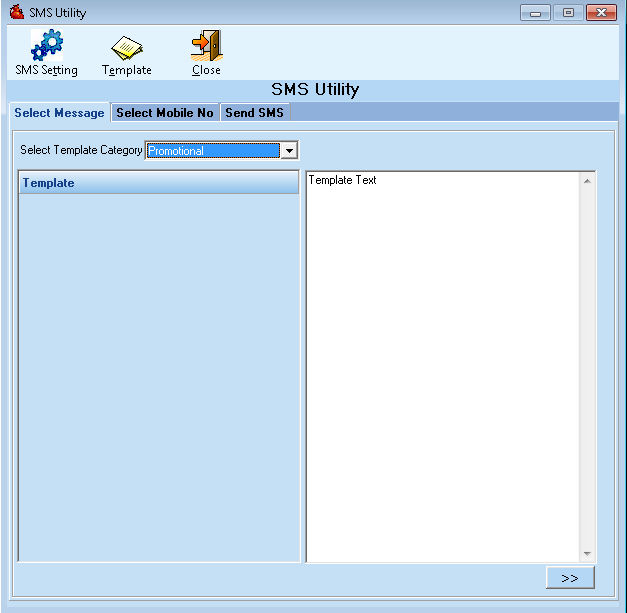
- Select the Mobile no list and Sub mobile no list from the drop-down listed options. After selection , it will display all the information as per the chosen contents.
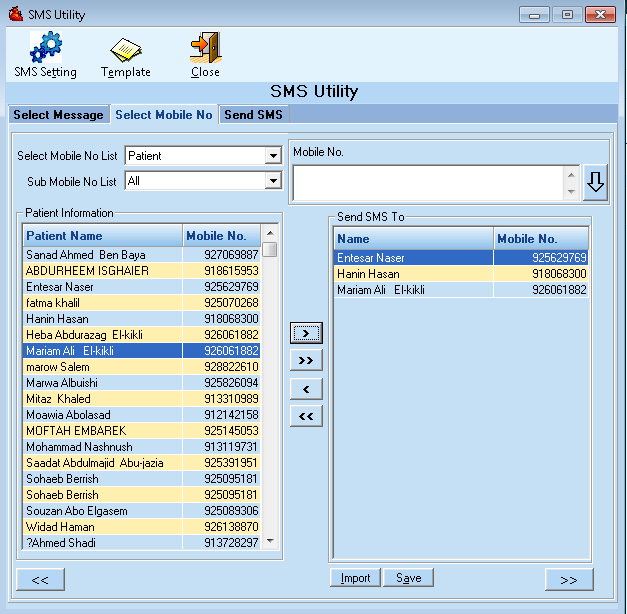
- Now select to add the patient name and click on the "> " and to remove the patient from the sending list click on " <"
- To send message to all the listed patients at one time, click on ">>" and to remove all the list from the sending list, click on "<<"
- Import Button- To import the contact list from the system.
- Click on Send SMS Tab
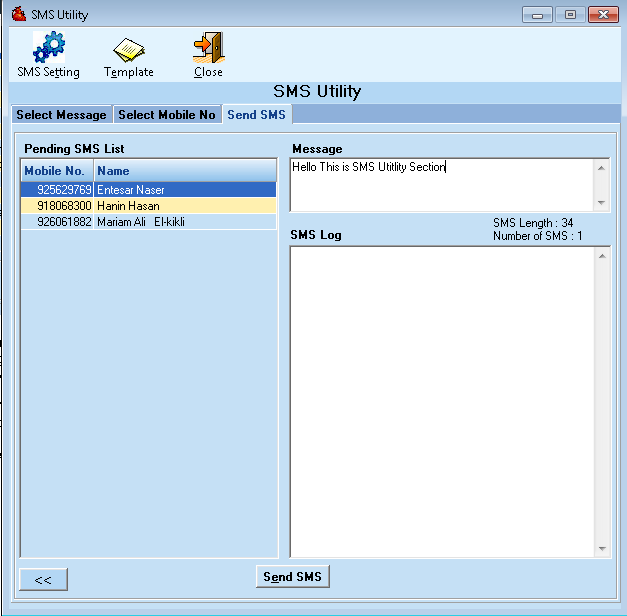
- It will show all the selected list of patients.
- Enter the text that you would like to send.
- Now Click on Send SMS to send the message.
For more information about Utility Module, Click here
Comments
0 comments
Please sign in to leave a comment.