User Manual for Client Setup
- Open the folder of SoftClinic from the network of Server Computer from your client computer.
- There will be an application named SoftClinic Client Setup.
- A screen as below will be opened.
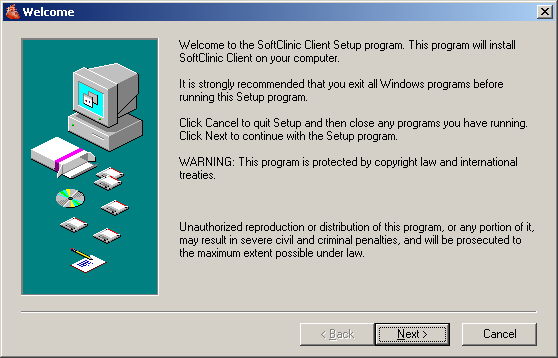
- Click on “Next”. A screen as below will be opened:
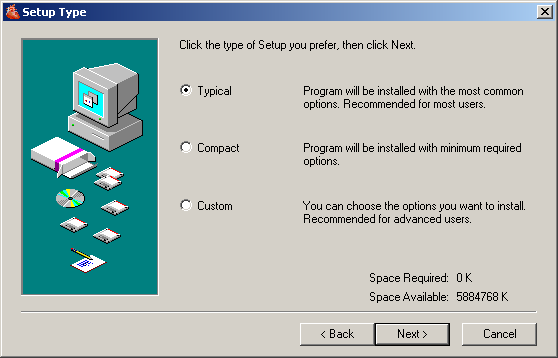
- Click again on “Next”. A screen as below will be opened:
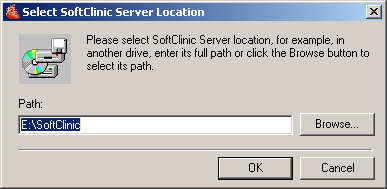
- Here path of the server will be asked. Click “OK” if a path is correct else if the path is not correct select “Browse” and select path. Click on “OK”
- A screen as below will open. Click on “No”:
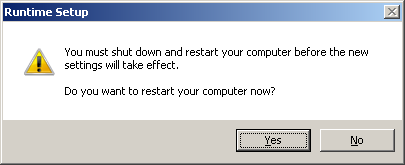
- Dot net Framework: Installing dot net framework.

- Dot net framework is being installed.
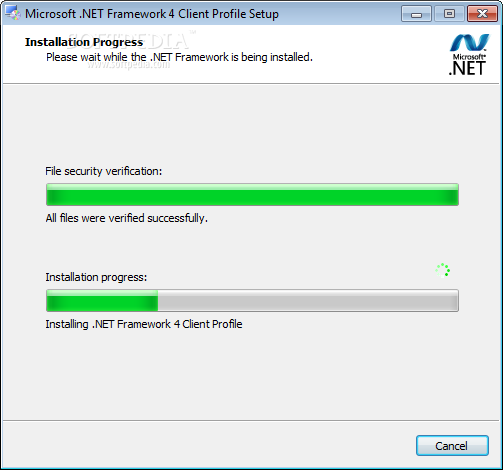
- Dot net Framework installation completed clicking Finish.
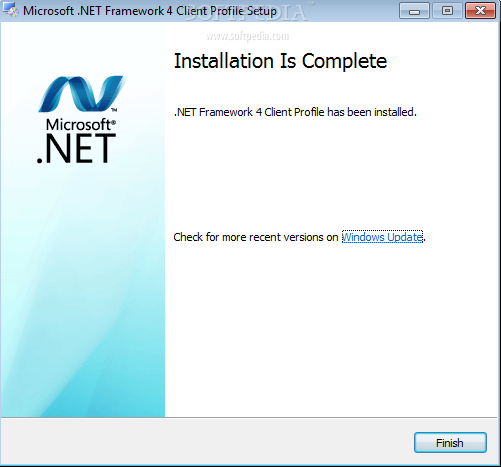
- A screen as below will be opened. Click on “Close”.
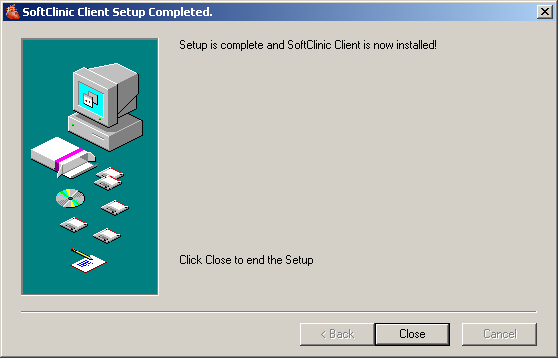
- Your client setup has been installed successfully.
- There will be an application of named SetEnv. Click on that. A screen as below will be opened:
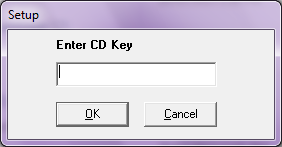
- Enter password “123” and click on “OK”.
- Installation Process Finished: you will find SoftClinic Software icon on the desktop.
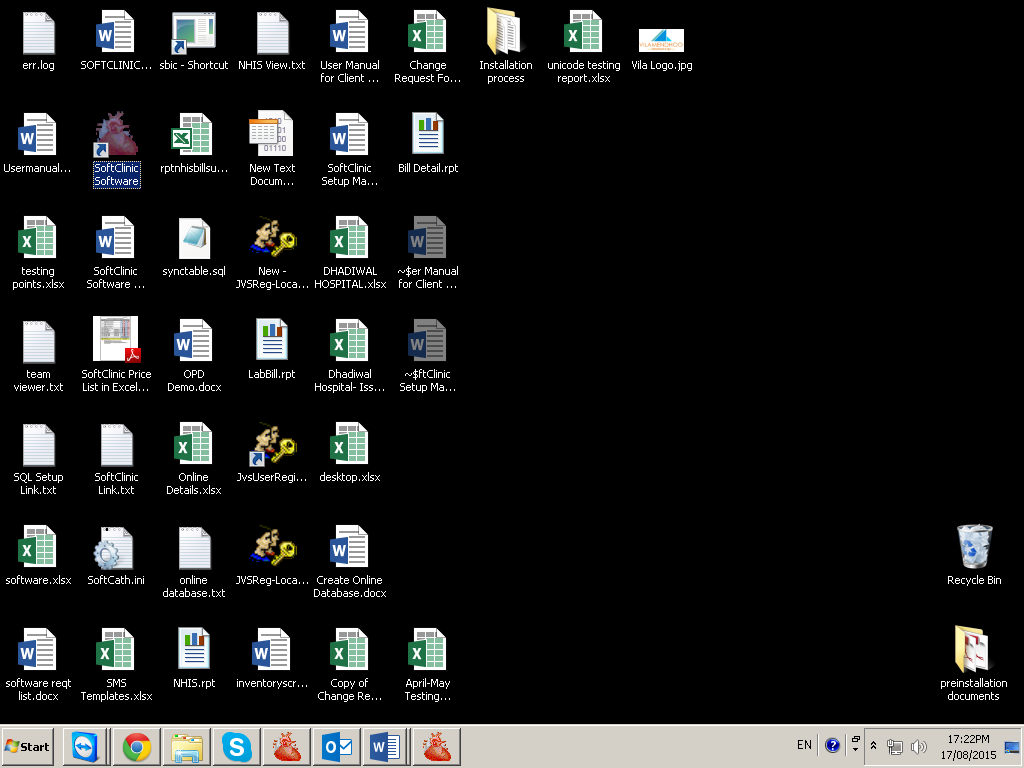
Comments
0 comments
Please sign in to leave a comment.