SQL 2012 Express Installation Guide
First of all, you need to download SQL Server 2012 Express installation files from the SQL Server download page depending on your server type (x64,x86) and keep it in a separate folder.
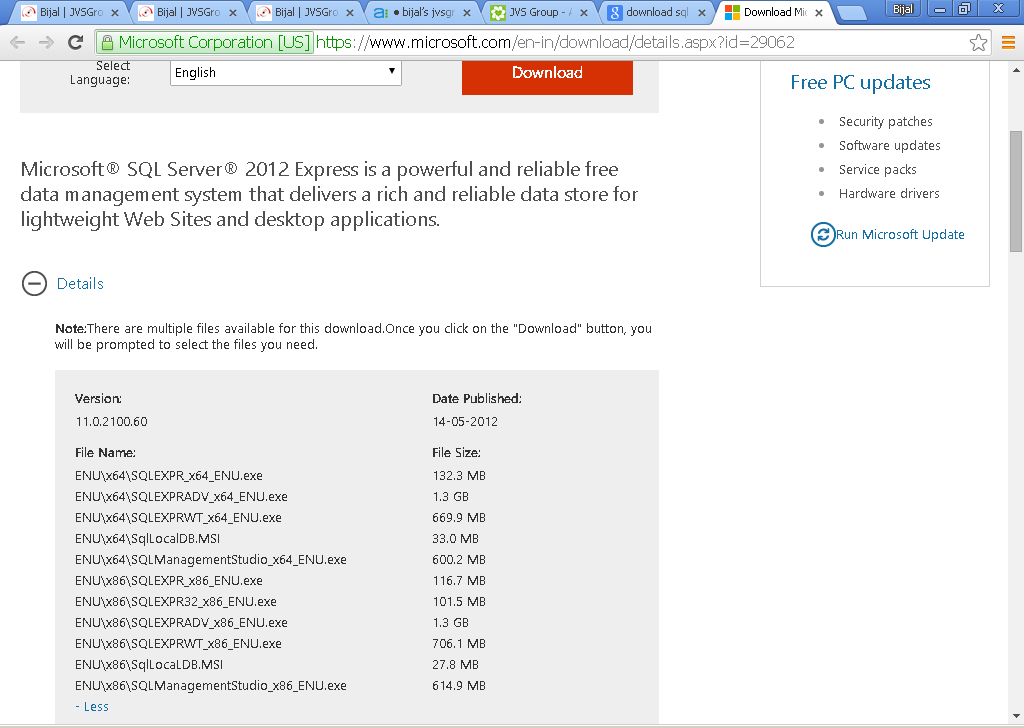
- To begin, launch the install program and choose the top option to install a new stand-alone installation.
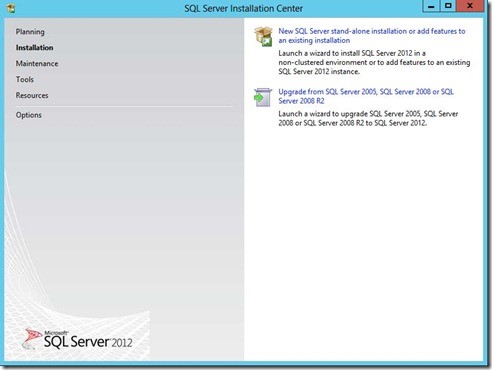
- Read and accept the license agreement and click next. At this point, you can choose the features that you want to install or click on Select All Button
Click Next to continue
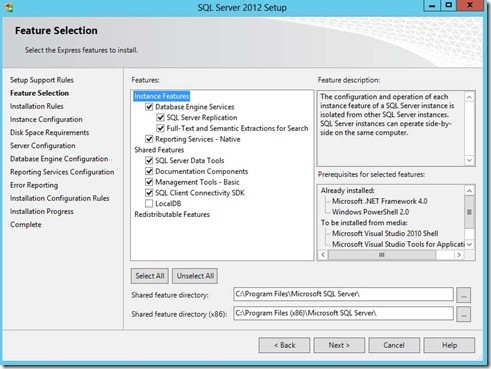
- Now you can configure the SQL instance.
If this is the first instance of SQL Server on your computer, you probably want to change this setting to Default instance. If you already have another instance of SQL Server, you will want to use Named Instance and give it a name.
Click Next to continue.
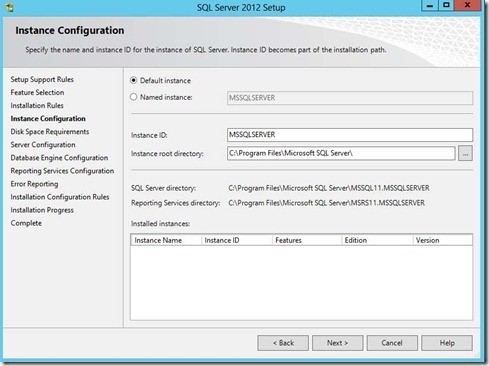
- The next step is server configuration. From here you can change the Windows services associated with this instance of SQL Server. You can keep the defaults here unless you want to specify different user accounts for the services.
Select Automatic Start up Type for SQL Server Browser and Click Next to continue.
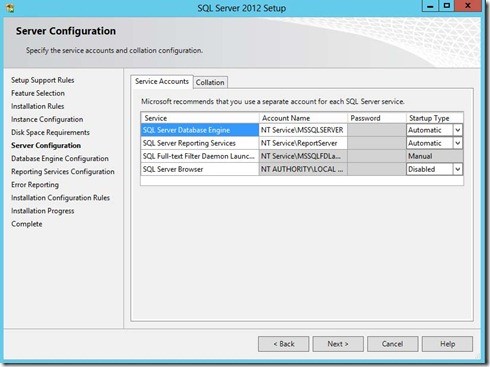
- Now we come to the Database Engine configuration.
Choose Mixed Mode which will allow Windows accounts and SQL accounts and set the password for the “SA” account.
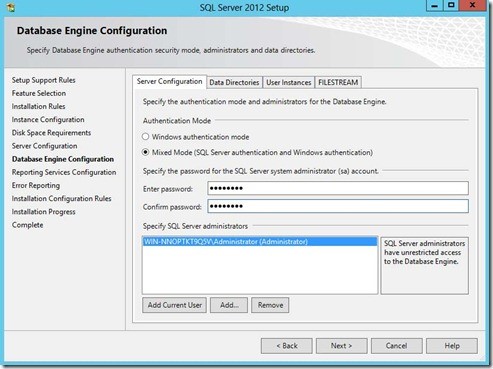
- ClickNextto continues.
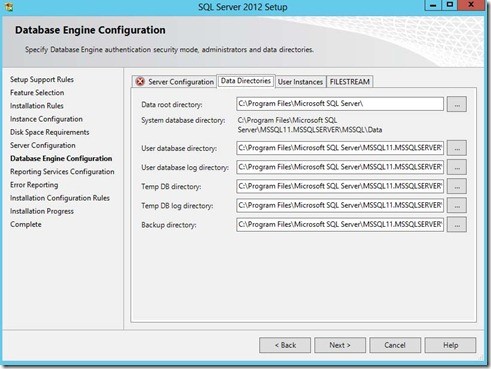
- The next step configures Reporting Services. Set this toInstall Only and Click Next to continue.
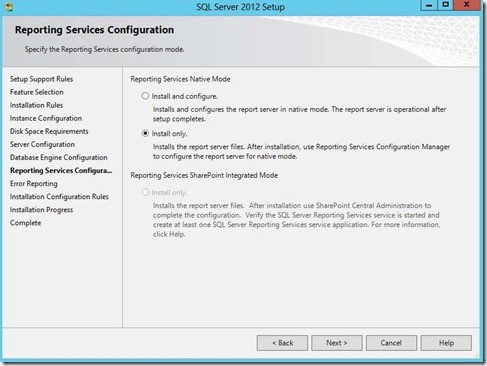
- ClickNext to continue.
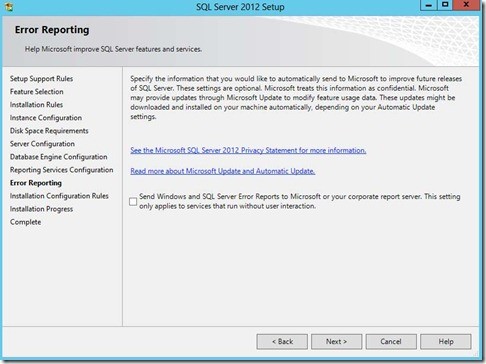
At this point, SQL server will install on your computer. This could take a while to complete depending on the computer you are using.
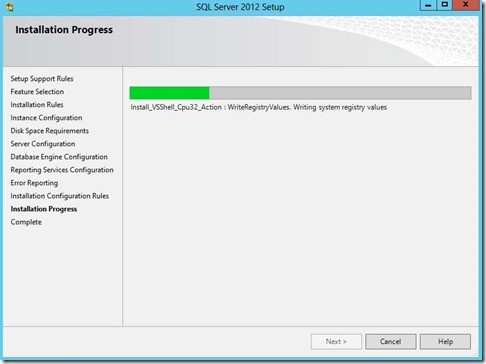
Once the installation has completed, you will receive a screen showing the details of what was completed and if there were any problems.
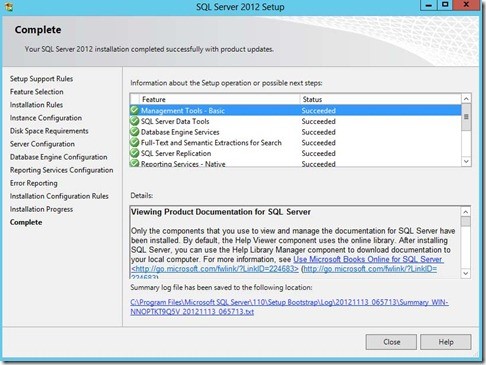
If everything completed successfully, you can close the window.
Comments
0 comments
Please sign in to leave a comment.