SoftClinic Setup Manual
1. Double Click on SoftClinic Setup Icon to run set up.
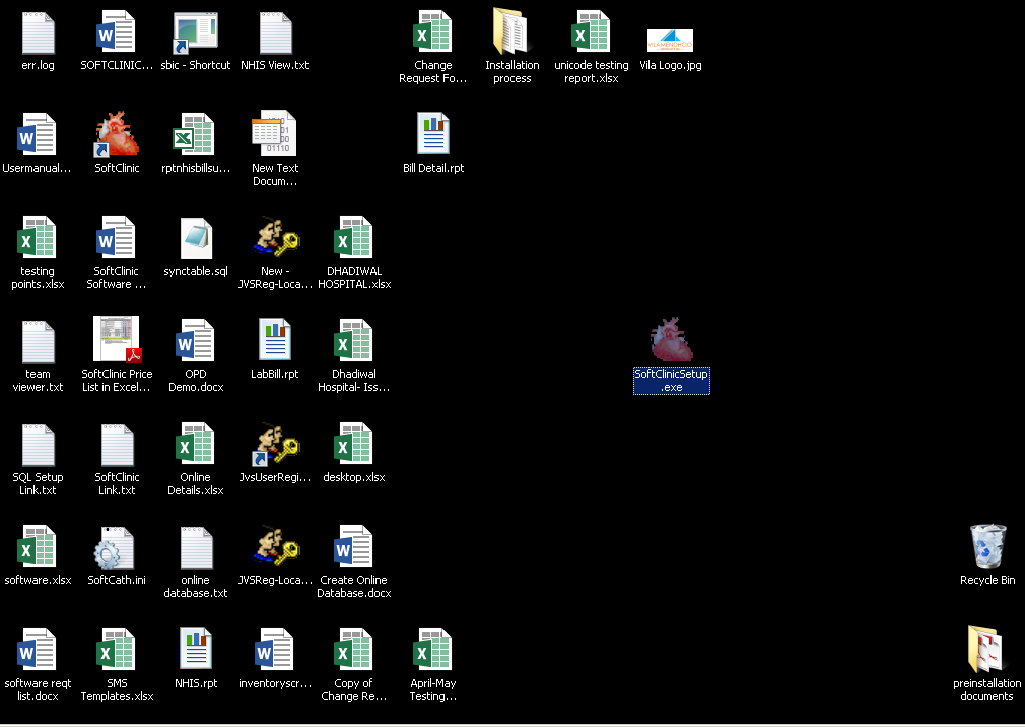
2. You will see welcome screen as below. Click next to proceed.
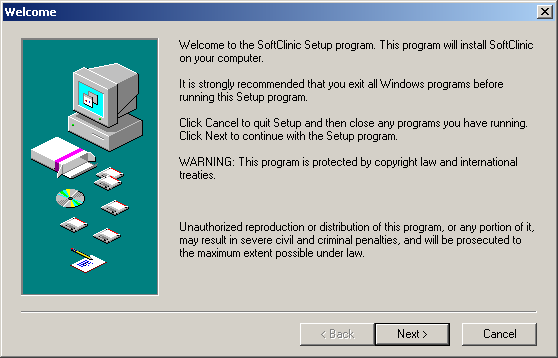
3. Software License Screen: Read carefully License Agreement and click next if you accept all the terms of the preceding license agreement. To install SoftClinic Software on your system, you must accept this agreement.
CAREFULLY read the license agreement and – if you agree – click the “I ACCEPT THE TERMS IN THE LICENSE AGREEMENT” box and then click “next”.
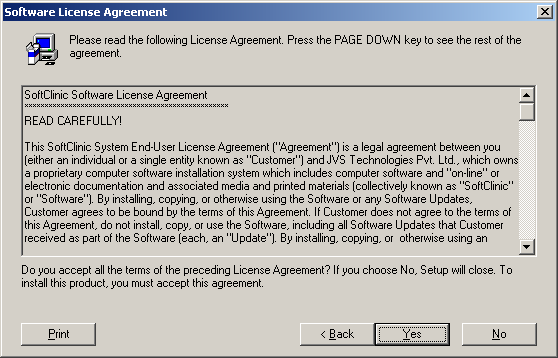
4. Choose Destination Location: You will get the option to select destination location to install software on your hard disk drive.
This window offers the option of changing the installation path or using the default. To use the default (C: drive), click “next”. To change the path, click “Change…”. A new window will appear:
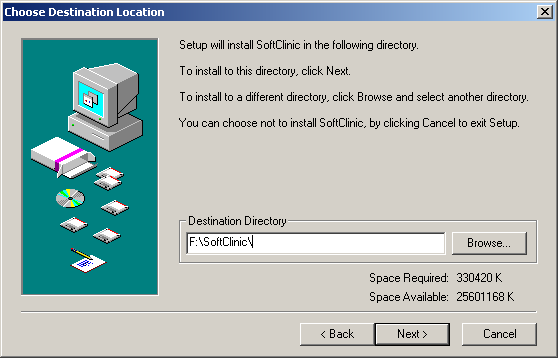
5. Select Components: Options are provided to install software components. For first time installation, all the components are required to be installed.
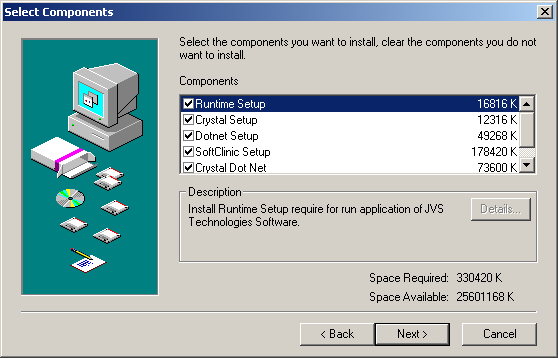
6. Ready to Install: All the required information has been gathered to install SoftClinic Software on your system. Click next to start the installation. Setup will start installing required files on your system.
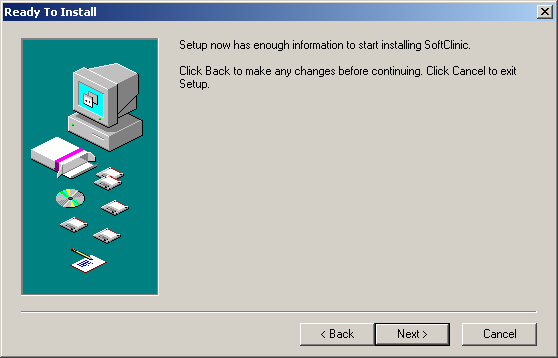
7. Installing SoftClinic Software: SoftClinic is being installed.
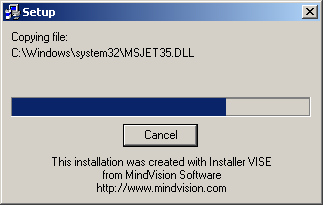
8. Once installation is complete, click on “Finish” button and the following window will appear: It will Ask to restart the system click on No.
If you select “yes”, the system will restart automatically. Once it has restarted, the installation program will continue. You will be prompted to select the computer in your office or clinic where your SoftClinic is installed:
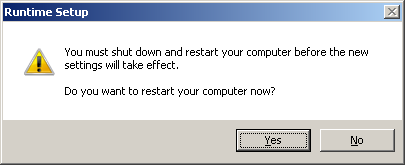
9. Dot net Framework: Installing dot net framework.

10. Dot net framework is being installed.
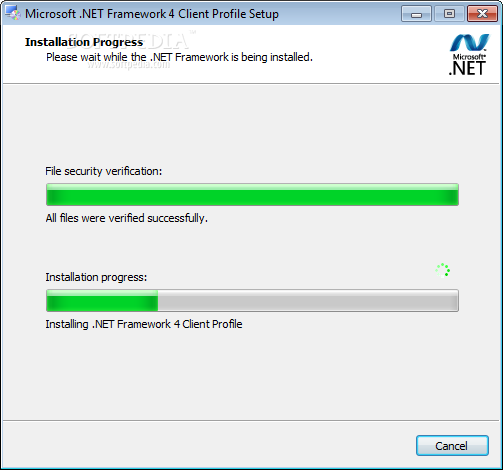
11. Dot net Framework installation completed clicking Finish.
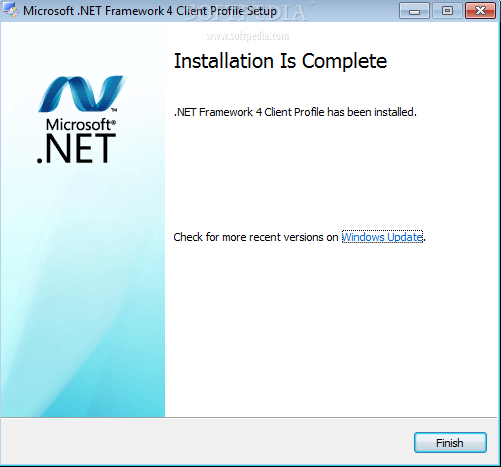
12. SAP Crystal Reports: SAP Crystal report is being installed.
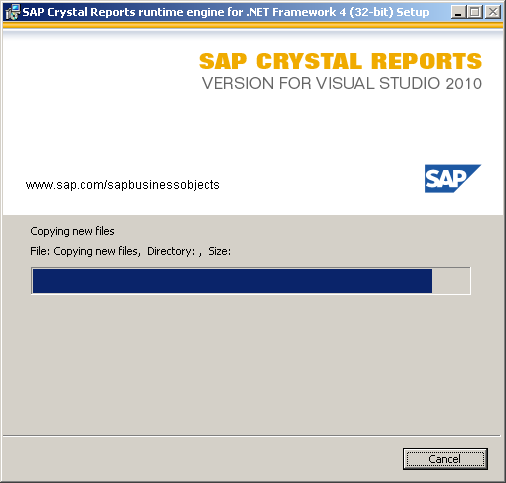
13. SAP Crystal Installation completed click on Finish.
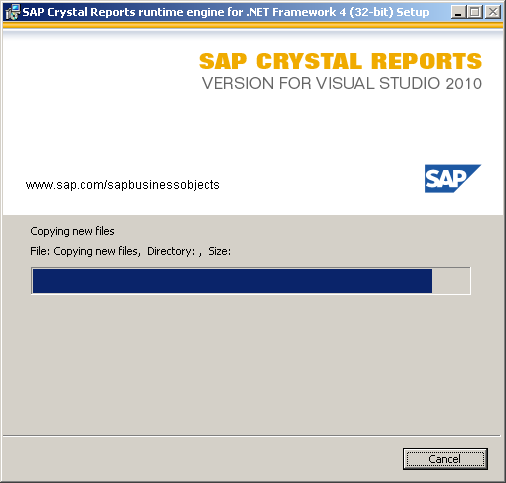
14. Finished: After the software is successfully installed on your system you will see below screen.
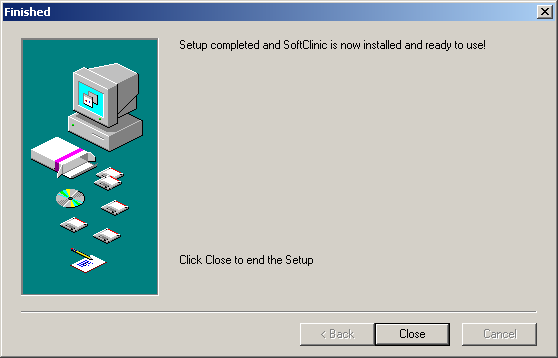
Comments
0 comments
Please sign in to leave a comment.