1. Payment
Click on Payment report on vertical outlook bar on the left side of the screen to view the list of Payment.
To Add New Payment
Press “Add” button on the menu or press “Alt + A”, it will open a screen as under:
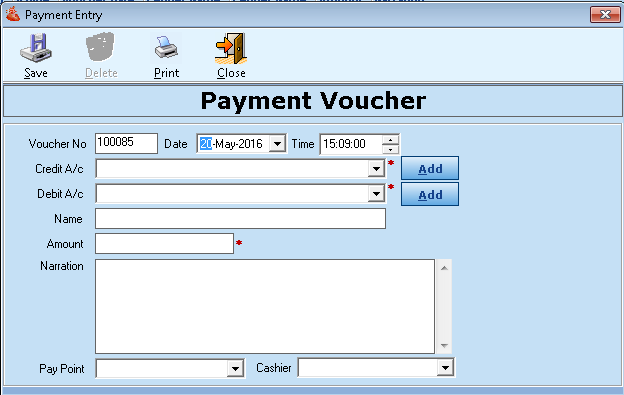
Insert screenshot
Fill the Payment Details & click “Save” button or press “Alt + S” to save the Payment.
To edit the Payment:
- Select Payment from the list.
- Double click on the selected Payment or press the “Edit” button on the menu, it will open screen.
- Change/ fill the details and press “Save” button or press “Alt + S” to save the changes.
To Delete the Payment:
- Select Payment from the list.
- Press the “Delete” button on the menu, or press “Alt + D” to delete the selected Payment.
2. Voucher Entry
Click on Voucher Entry on vertical outlook bar on the left side of the screen to view the list of Voucher Entry.
To Add New Voucher
Press “Add” button on the menu or press “Alt + A”, it will open a screen as under:
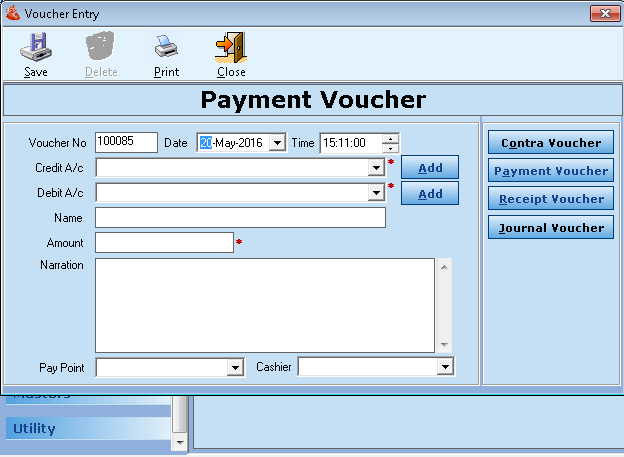
Insert screenshot
Fill the Voucher Details & click “Save” button or press “Alt + S” to save the Voucher.
To edit the Voucher:
- Select Voucher from the list.
- Double click on the selected Voucher or press the “Edit” button on the menu, it will open screen.
- Change/ fill the details and press “Save” button or press “Alt + S” to save the changes.
To Delete the Voucher:
- Select Voucher from the list.
- Press the “Delete” button on the menu, or press “Alt + D” to delete the selected Voucher.
3. Group Master
Click on Group Master on vertical outlook bar on the left side of the screen to view the list of Group Master.
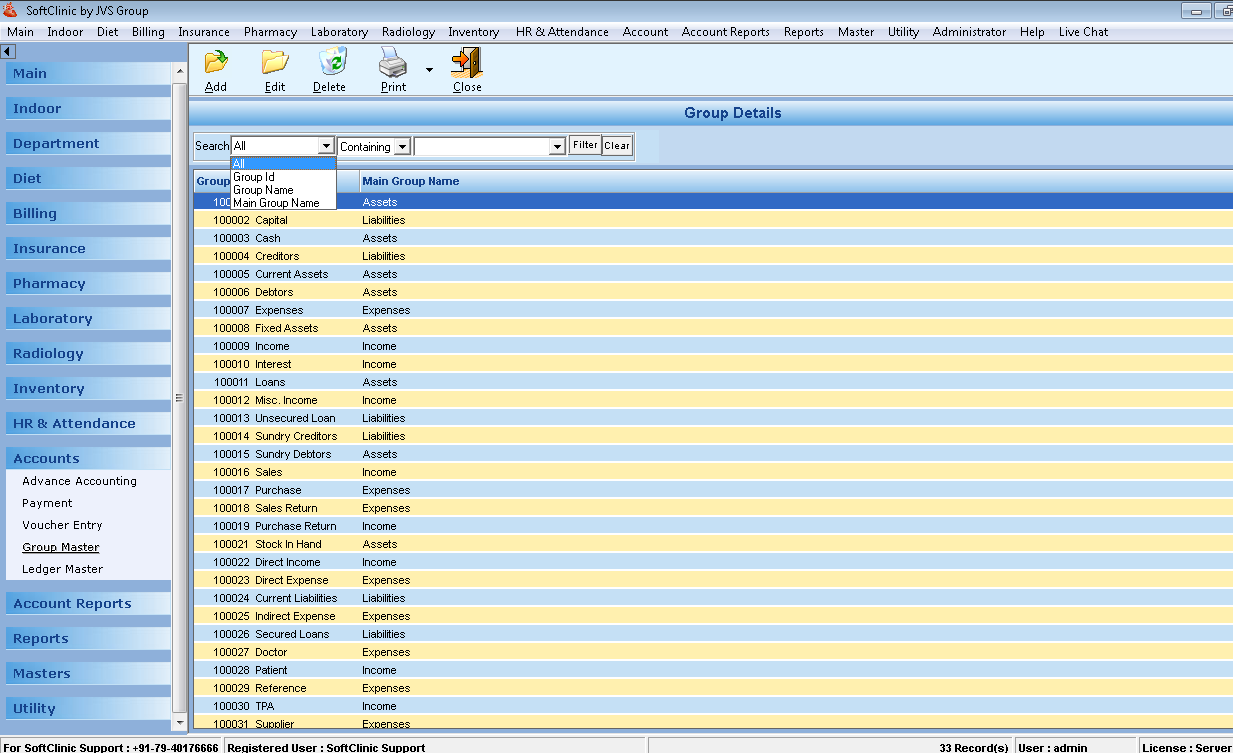
To Add New Group Master:
Press “Add” button on the menu or press “Alt + A”
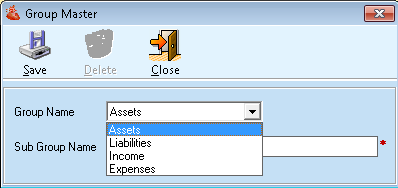
Fill the Group Master & click “Save” button or press “Alt + S” to save the Group Master.
To edit Group Master:
- Select Group Master from the list.
- Double click on the selected Group Master or press the “Edit” button on the menu, it will open screen.
- Change/ fill the details and press “Save” button or press “Alt + S” to save the changes.
4. Ledger Master
Click on Ledger Master on vertical outlook bar on the left side of the screen to view the list of Ledger Master.
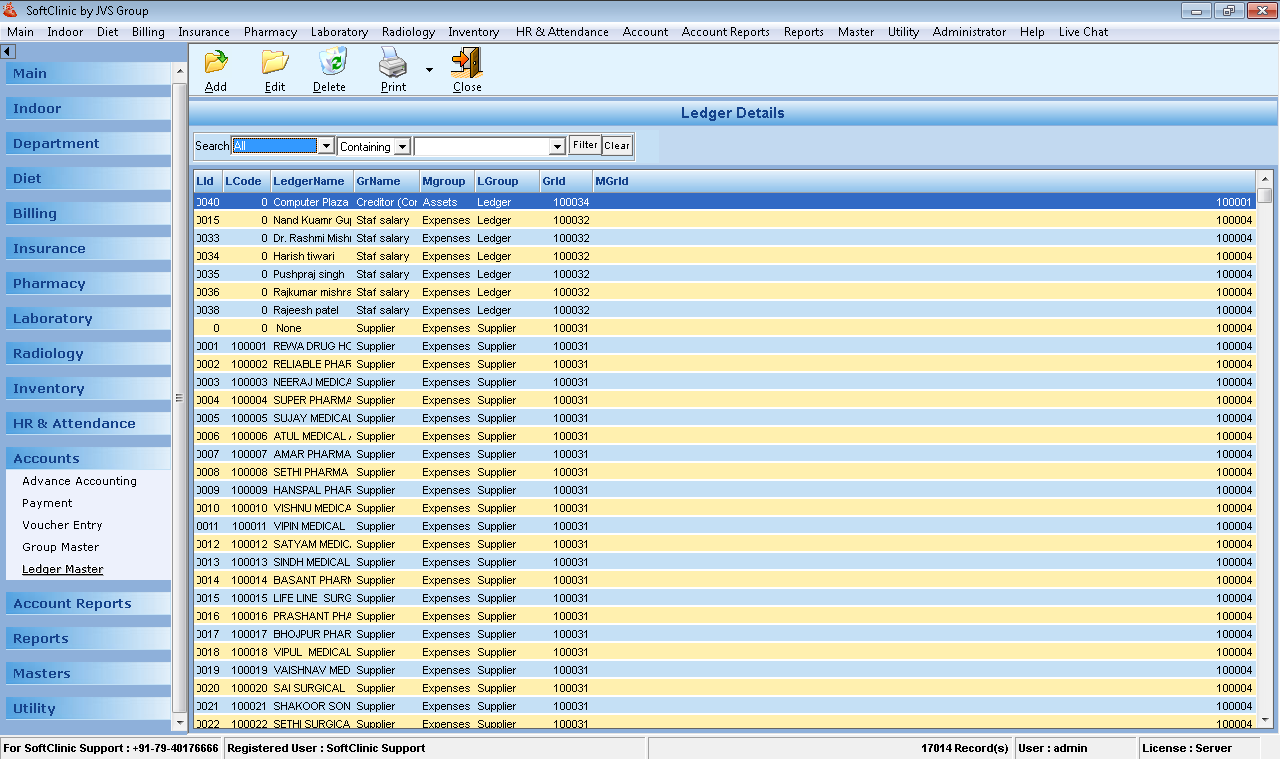
To Add New Ledger Master:
Press “Add” button on the menu or press “Alt + A”
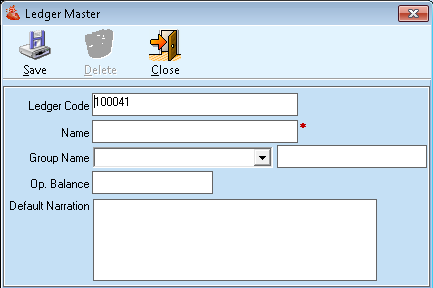
Fill the Ledger Master & click “Save” button or press “Alt + S” to save the Ledger Master.
To edit Ledger Master:
- Select Ledger Master from the list.
- Double click on the selected Ledger Master or press the “Edit” button on the menu, it will open screen.
- Change/ fill the details and press “Save” button or press “Alt + S” to save the changes.
Comments
0 comments
Please sign in to leave a comment.