Angioplasty
To Add an Angioplasty details of a patient:
- Click on Angioplasty button or press "Alt+L" to open angioplasty from the following dialog box will appear.
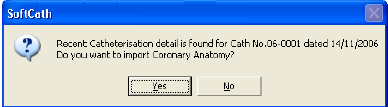
Note : If user Clicks "Yes" then details of coronary anatomy from angioplasty will be imported to the angioplasty form and the following screen appears. Angioplasty screen will open in Add Mode. If the user clicks "No" then also the same screen will appear but it will not contain any data from angioplasty form.
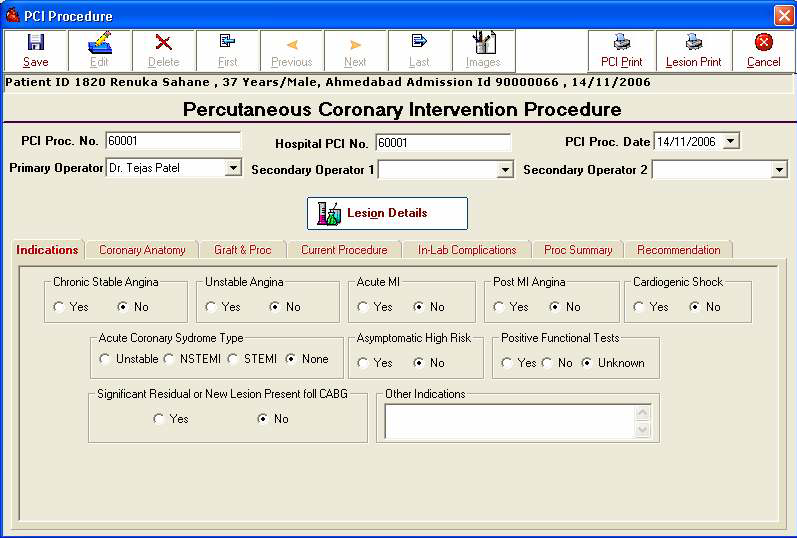
- Fill necessary basic details like Indications, Coronary anatomy, Graft and procedure, Current Procedure, In-Lab Complications, procedure Summary, and recommendations.
Note: All the details are as same as in step 3 of Angiography form.
- Now click on "Lesion Details" to add lesion data.
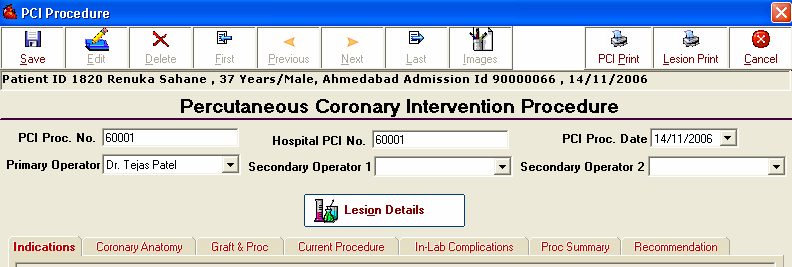
Lesion Detail
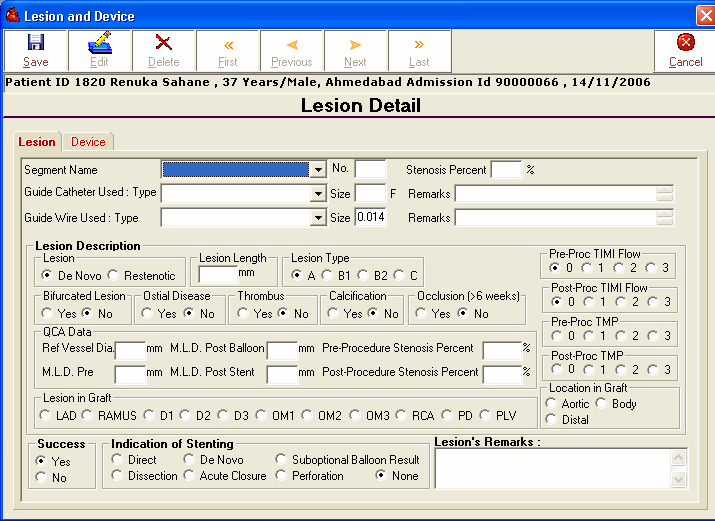
- Click on Add button to add Lesion details for a patient.
- Fill the necessary details for each lesion like Segment name, Guide catheter used and device details as follows:
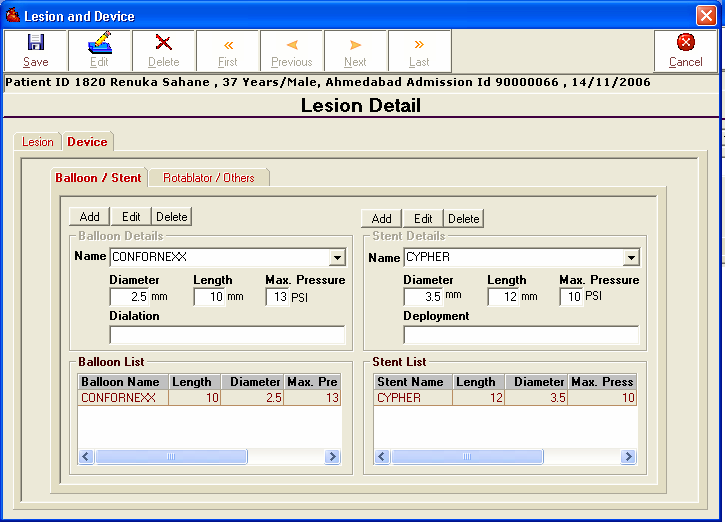
- After entering all lesion and device details, Click saves button to save the lesion details of patients.
- On Angioplasty screen click on save to complete or edit and its caption will become save then press it or press Alt+S to save angioplasty details of a patient.
To Edit Angioplasty details of a patient:
- Click on Angioplasty to open the angioplasty details for a selected patient.
- Click on edit button or press Alt+E to open the record to edit and its caption becomes save.
- Make Necessary changes and then click on "Save" button.
To Delete Angioplasty details of a patient:
- Follow the step 1 from the above "Edit" function
- Click on Delete button in above screen and user can delete the angioplasty details of the patient.
Comments
0 comments
Please sign in to leave a comment.