1. download the setup from link given in your Email.
2. Software License Screen:Read carefully License Agreement and click next if you accept all the terms of the preceding license agreement. To install SoftCath Pro Software on your system, you must accept this agreement.
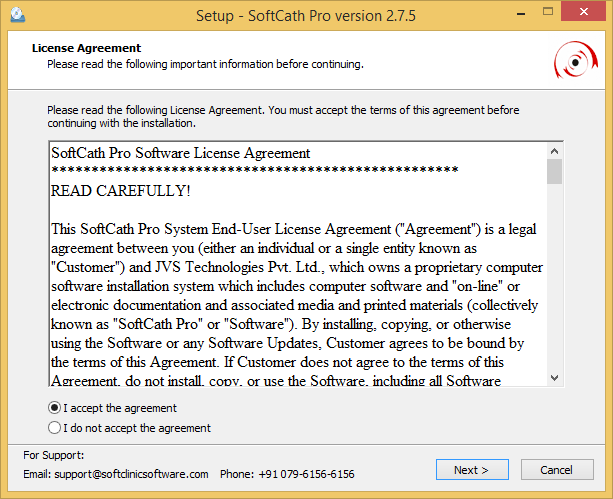
CAREFULLY read the license agreement and – if you agree – click the “I ACCEPT THE TERMS IN THE LICENSE AGREEMENT” box and then click “next”.
3.Choose Destination Location:You will get the option to select destination location to install software on your hard disk drive.
This window offers the option of changing the installation path or using the default. To use the default (C:\SoftCathPro drive), click “next”. To change the path, click “Browse…”. A new window will appear:
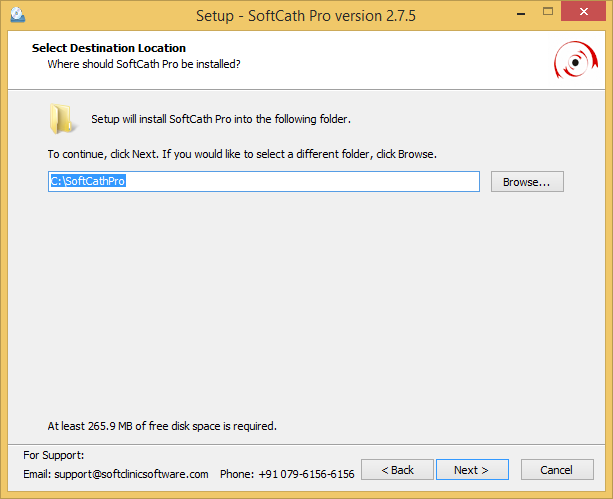
4. Select Components:Options are provided to install software components. For first time installation, all the components are required to be installed.
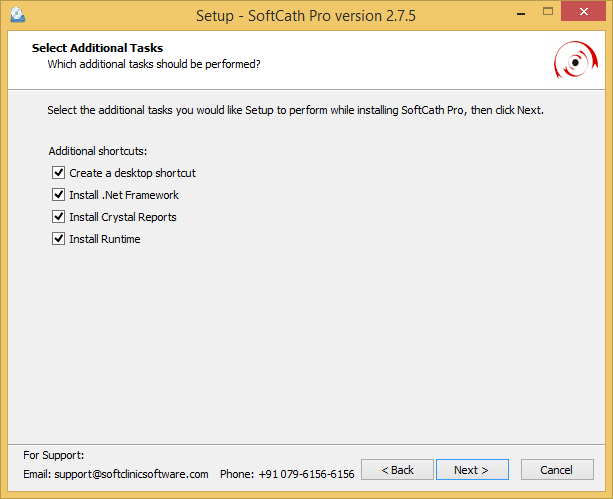
5. Ready to Install:All the required information has been gathered to install SoftCathPro Software on your system. Click next to start the installation. Setup will start installing required files on your system.
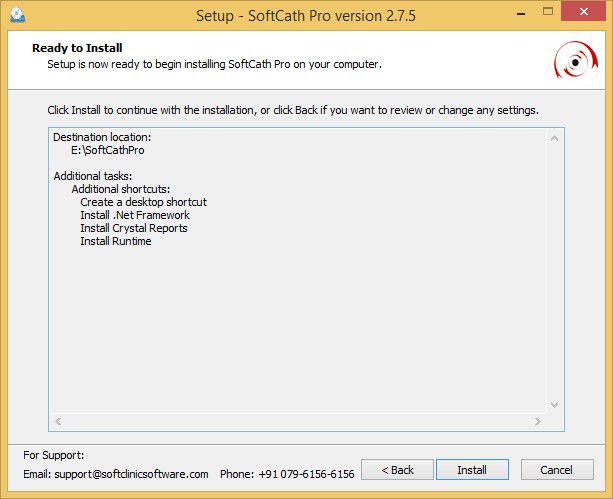
6. Installing SoftCathPro Software:SoftCathPro is being installed.
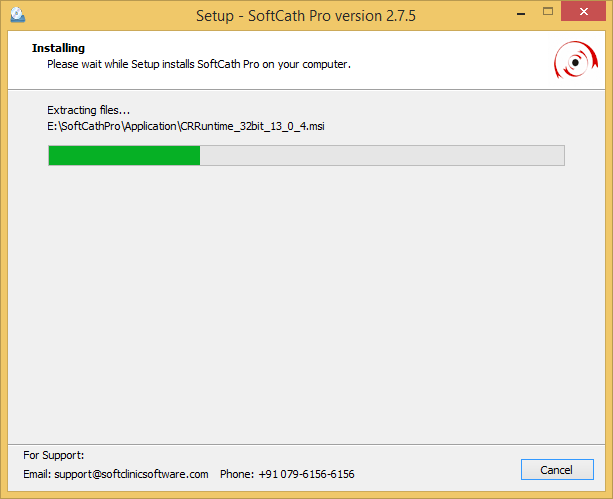
7. Finished:After the software is successfully installed on your system you will see below screen click on Finish.
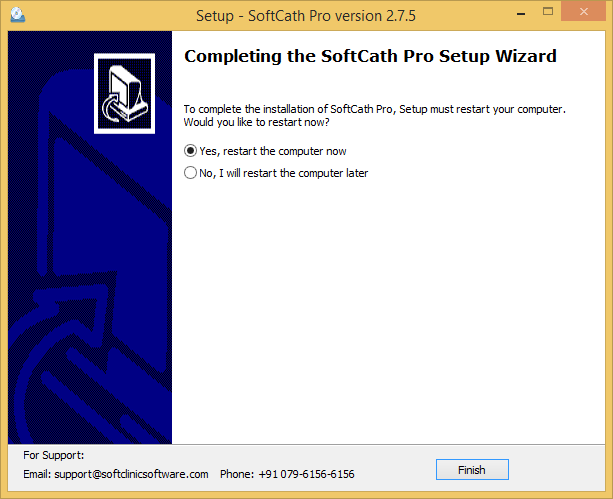
8. Double click on SoftcathPro Icon on your desktop, You will see below product registration screen as below.
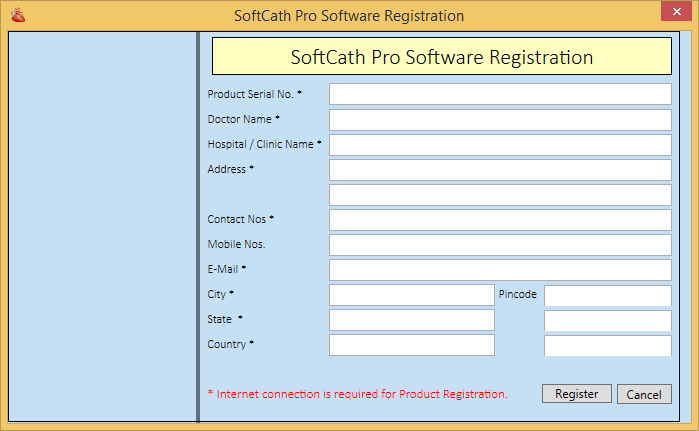
Enter product registration key given in your Email, enter the registration details into it and Click Register to proceed.
On Registration completion, SoftCathPro shortcut will be created on desktop. Double click to start software.

our software login credentials are as following:
User name: admin
Password: admin
Comments
0 comments
Please sign in to leave a comment.