File Manager
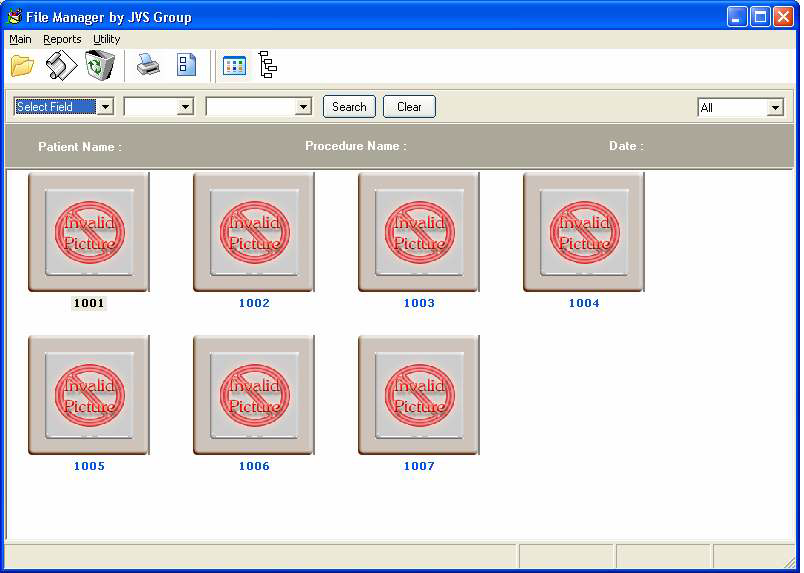
- This form manages all types of files like image file, video file etc of the patient at one place.
- Here the user can add a new file , edit or delete or play a video file in existing file.
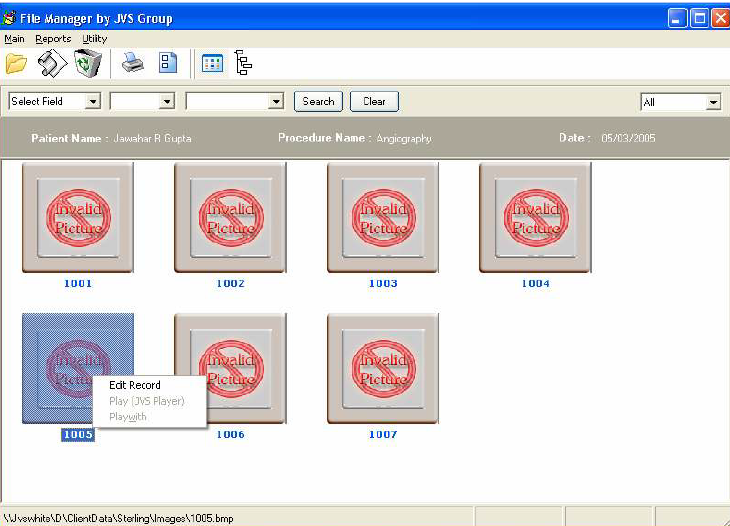
- On right clicking on particular image file or video file, the user can also edit the file, play a file and can also change the video player by selecting play with.
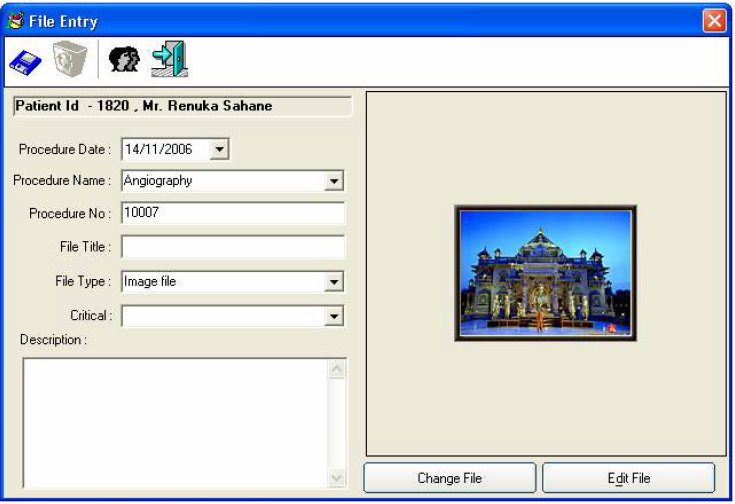
- The user can add the new file by click Main then File Entry and then Add file or just Press "Ctrl+A" and the above screen will be opened.
- In the toolbar, the first icon is to save the file , the second icon is to delete the file, the third in is to select the patient from the patient list and the last icon is too close the file entry form.
To add new file entry:
- First, select the patient to form the list.
- Then fill all the basic details and finally select the file by clicking "Select file" button from the location where the file is currently saved.
- Finally, click on First icon to save the file.
To edit the existing file
- User can open file to edit in 4 ways:
- by double clicking on the file
- by right clicking and select the edit record
- go to the main menu then file entry and select edit file\
- by pressing Ctrl+E on your keyboard
- Make necessary changes and click on the first icon to save changes . you can even change the file.
- To delete file: click main >> file entry>> delete file or press delete
To print the patient file
- Click on reports >> print files or press ctrl+P and the following window will be open.
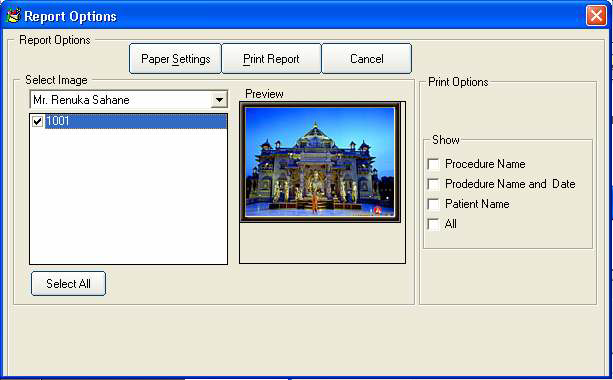
Select the patient his file and set the paper on which user wants the printout and then just click " print Report or press alt +p to print the file.
Comments
0 comments
Please sign in to leave a comment.